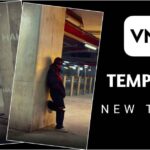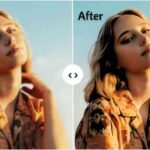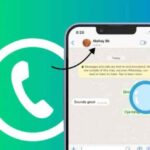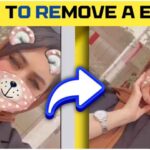Ever taken a perfect picture only to realize later that someone slapped a big ol’ face emoji right over it? We’ve all been there! Whether it’s hiding someone’s identity or just a playful edit, those emojis can sometimes get in the way of your picture’s vibe. But don’t worry! There are ways to remove those pesky face emojis and restore your image to its original glory.
In this guide, we’ll explore why you might want to remove them, the tools you can use, and a step-by-step approach to getting it done. Ready to dive in?
Why Would You Want to Remove Face Emojis?
Face emojis can be fun, but there are plenty of reasons you might want to get rid of them. Maybe you’ve decided you prefer the picture without them. Maybe it’s a professional photo, and the emoji makes it look less serious. Or perhaps you want to use that photo for something important, like a presentation or social media, but the emoji is blocking a key detail. Whatever your reason, you’re not alone in wanting to remove them!
Can You Remove Face Emojis from a Picture?
Good news! Yes, it is technically possible to remove face emojis from a picture. But (there’s always a “but,” right?), the ease of removing them and the final result will depend on the tools you use and the quality of the original image. If you’re lucky, you might not even be able to tell the emoji was there! Let’s explore how.
Best Tools to Remove Face Emojis
So, what tools are out there for this? If you’re tech-savvy, professional photo editing software like Adobe Photoshop will give you the most control and precision. But if you’re looking for free options, there are online tools like Fotor and Inpaint that can help you get the job done with minimal effort.
Step-by-Step Guide to Removing Emojis Using Photoshop
For those of you with Photoshop, removing face emojis can be done quite cleanly. Here’s how you can do it:
- Step 1: Open the Image in Photoshop
Simply drag your photo into Photoshop to get started. - Step 2: Select the Spot Healing Brush Tool
This is a magical tool that helps to remove unwanted objects in photos, including face emojis. - Step 3: Carefully Remove the Emoji
Zoom in on the emoji, and use the Spot Healing Brush tool to carefully paint over the emoji. The tool will automatically blend the surrounding pixels to cover the area where the emoji was.
Using Free Online Tools to Remove Emojis
If Photoshop sounds too complex or you don’t have access to it, no worries! You can use free online tools like Fotor or Inpaint, which work well for quick fixes.
How to Use Fotor to Remove Emojis
Fotor is a great, easy-to-use tool for emoji removal. Here’s how to do it:
- Step 1: Upload Your Image
Head to the Fotor website and upload your image. - Step 2: Use the Clone Tool
Use the clone tool to copy a nearby part of the image and cover the emoji. - Step 3: Download the Edited Image
Once you’re happy with the results, simply download the image!
How to Use Inpaint to Remove Emojis
Inpaint is another excellent online tool for removing unwanted objects like emojis:
- Step 1: Upload Your Image
Go to Inpaint’s website and upload your image. - Step 2: Highlight the Emoji Area
Use the marker tool to highlight the emoji you want to remove. - Step 3: Process and Download
Click “Process,” and the tool will do its magic. Download the edited image when done.
Are There Any Mobile Apps for Emoji Removal?
Absolutely! If you’re on your phone, apps like TouchRetouch and Snapseed are fantastic for removing face emojis.
How to Remove Emojis Using TouchRetouch
TouchRetouch makes emoji removal easy and straightforward:
- Step 1: Open the App
Download TouchRetouch and open your image. - Step 2: Use the Lasso Tool
Use the lasso tool to outline the emoji. - Step 3: Erase and Save
Erase the emoji, then save your image to your phone.
Using Snapseed for Emoji Removal
Snapseed is another powerful mobile app that can help remove face emojis with its Healing tool:
- Step 1: Open the Image in Snapseed
Import your image into the app. - Step 2: Use the Healing Tool
Use Snapseed’s Healing tool to cover up the emoji. - Step 3: Save Your Edited Image
Once the emoji is gone, save your newly edited image.
Pros and Cons of Removing Emojis from Pictures
Removing emojis can have both upsides and downsides:
- Pros: You can restore the original look of your image, making it more usable in professional settings.
- Cons: Depending on the tools used, the quality of the image might degrade, especially if the emoji was large or covered important details.
What to Do if Emoji Removal Fails?
If none of the tools or methods work, don’t give up just yet! You can always try seeking help from a professional photo editor. If the image is really important, re-shooting might be your best option.
How to Avoid Emojis in Pictures in the Future
To avoid having to deal with emoji removal in the future, double-check your images before saving or sharing them. Always keep an original, unedited version of important photos—just in case!
Conclusion
There you have it—a complete guide on how to remove face emojis from your pictures! Whether you prefer using Photoshop, free online tools, or mobile apps, you now know several ways to get the job done. So next time an emoji gets in the way of your perfect shot, you’ll be ready.